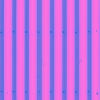Hi,
I created some PBR texture with Materialize.
I converted the textures to 16bit PNG and added them as Metallic texture in ModelConverterX.
While in MSFS debug I cant see any metallic channel but AO and Rougness do work.
Lets take this hangar model. It has some default Asobo models in it:

This is how it looks in metallic debug, all black but Asobo's modles metal is present:

Rougness debug for example:

The original texture file and the compiled DDS files both includes all RGB channels visble.
I also created .FLAGS with HIGHQUALITY argument to make sure DDS comprason doesn't destroy the file but to no avail.
Any ideas?
I created some PBR texture with Materialize.
I converted the textures to 16bit PNG and added them as Metallic texture in ModelConverterX.
While in MSFS debug I cant see any metallic channel but AO and Rougness do work.
Lets take this hangar model. It has some default Asobo models in it:
This is how it looks in metallic debug, all black but Asobo's modles metal is present:
Rougness debug for example:
The original texture file and the compiled DDS files both includes all RGB channels visble.
I also created .FLAGS with HIGHQUALITY argument to make sure DDS comprason doesn't destroy the file but to no avail.
Any ideas?