- Messages
- 372
- Country
-

HowTo do a cloth animation baked to bones exported to msfs:
Start with a cylinder and add some segments
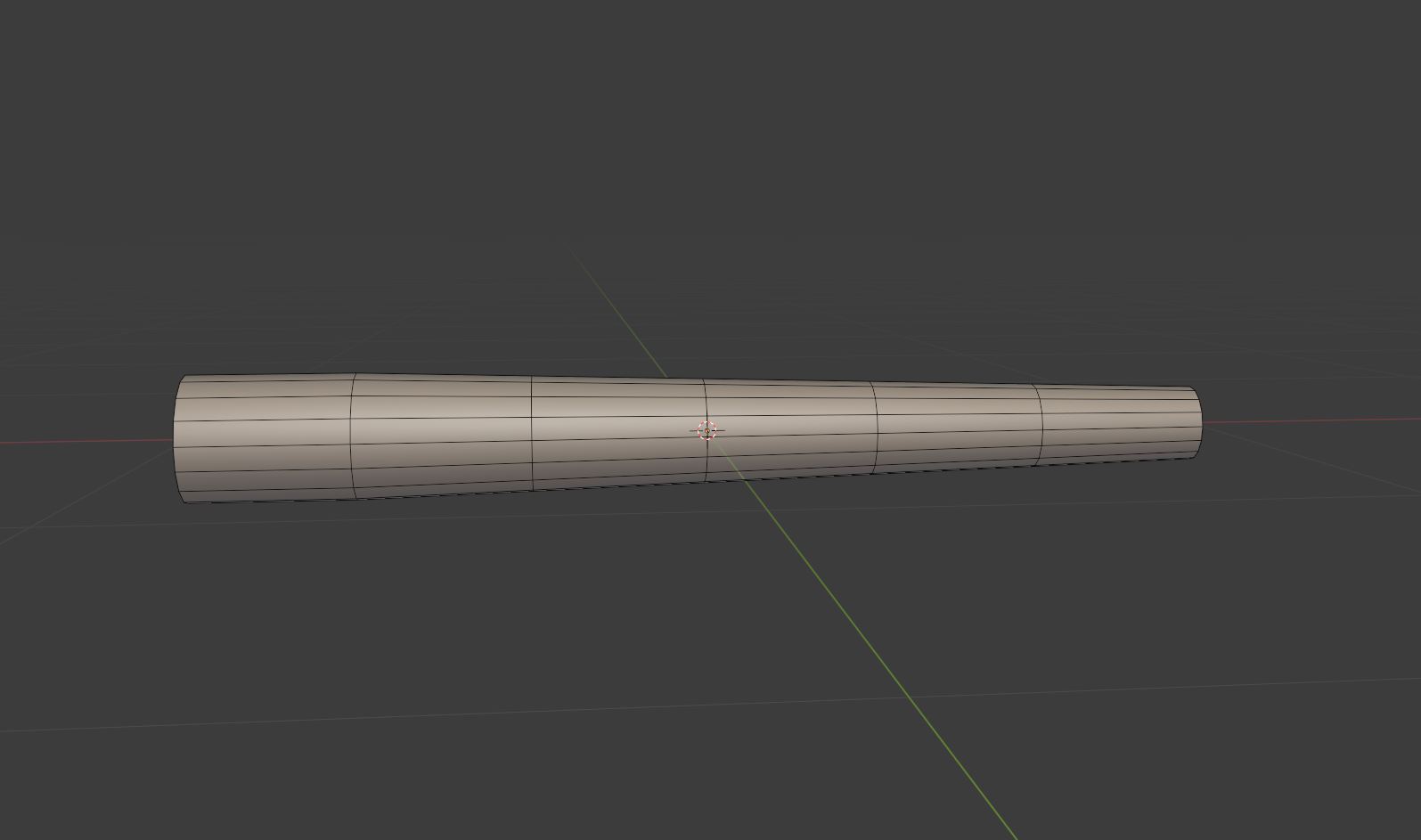
Add a armature in the middle of the cylinder and place the tips of each bone at one segment. There has to be one bone at the beginning of the cylinder.

Add a vertex group for every segment of the cylinder and a pin group

Assign each segment ring to one vertex group and the first two segments are the pin group

After that select the armature and go to pose mode. Select the first bone and go to the constrains menu. Select inverse kinematics.

Set the target to the cylinder and the vertex group to that group that is at the tip of the bone. Set the chain length to 1

Do this for every bone
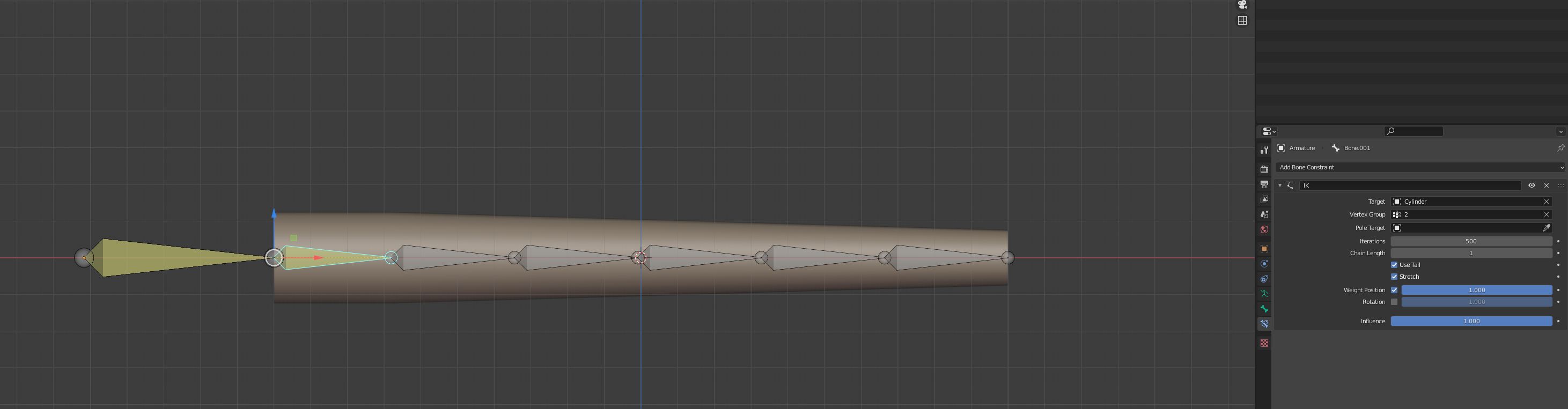
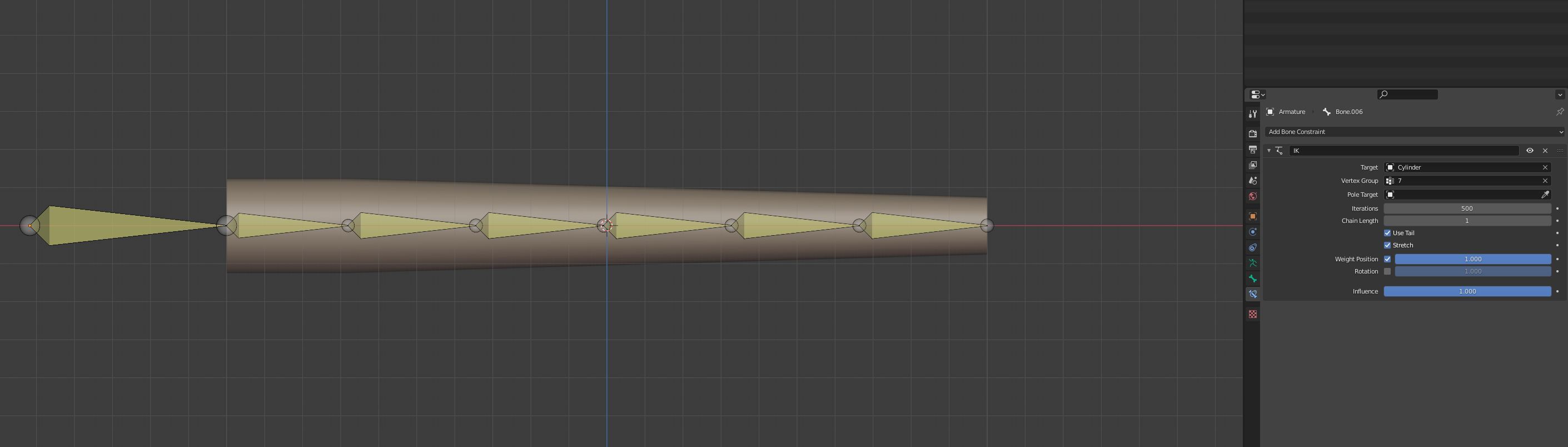
Here comes the pin group forgot that earlier.

After that set some physics to the cylinder. Add a cloth physic. And adjust the settings.
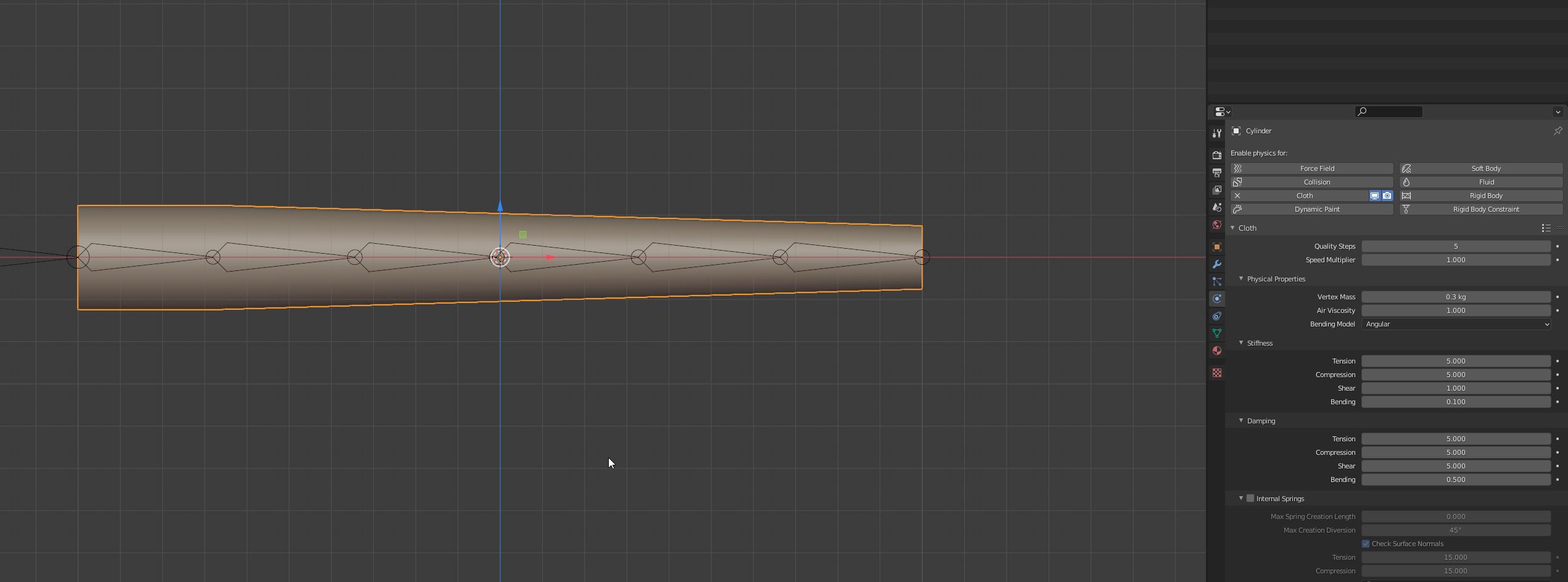
Start with a cylinder and add some segments
Add a armature in the middle of the cylinder and place the tips of each bone at one segment. There has to be one bone at the beginning of the cylinder.
Add a vertex group for every segment of the cylinder and a pin group
Assign each segment ring to one vertex group and the first two segments are the pin group
After that select the armature and go to pose mode. Select the first bone and go to the constrains menu. Select inverse kinematics.
Set the target to the cylinder and the vertex group to that group that is at the tip of the bone. Set the chain length to 1
Do this for every bone
Here comes the pin group forgot that earlier.
After that set some physics to the cylinder. Add a cloth physic. And adjust the settings.







