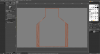It is possible using the textures provided by ADE, but each character must be a separate GP polygon, and you must use the color choices provided. If you need more than that, you will indeed need to create your own custom texture(s). The GP manual does have pretty clear instructions on how to add your new texture to the ADE GP system; perhaps you can ask specific questions about parts you don't understand?
First, the type of textures you will need:
"ADE_GP employs two working texture folders: Textures, which holds the DXT or 32-bit textures
for FlightSim to use, and Textures_Dpy, which are what you see on the GP Editor when
creating/editing ground-polys. The reason for two folders is that you cannot see patterns on
textures that use an alpha channel to create those patterns and, in any case, Windows doesn't
display DXT textures. So, Textures_Dpy contains a 24-bit version of each texture in the folder
Textures. "
Second, how to add your new texture to ADE:
"To add you own textures, place a copy of the DXT or 32-bit version of the texture in the Textures
folder and a 24-bit texture showing whatever you want to see in the editor in the Textures_Dpy
folder. (See the two versions of gp_PatternedLines or gp_Patterns for examples.) If your texture
has an "_LM" version, save it too in the Textures folder. Do not reduce the texture size of the
files in the Textures_Dpy folder. Then from ADE's Tools menu, open the GP Texture Editor.
In the upper left-hand combo-box, select the name of the new texture and specify:
1. the distance (in feet or meters) the height and/or width of the texture is intended to cover.
(both entries may be left blank if the texture is not distance-sensitive),
2. whether the texture is of a uniform nature suitable for use as line-backing or ground poly
outlining, and
3. where in the Main Texture list on the GP editor you want this one to appear.
Finally, click on Update Definition Files"
For #1 you specify how large an area you want the entire texture to cover by default. This can be changed later in the GP Editor on a polygon by polygon basis.
For #2 your texture will not be a uniform texture.
For #3 specify a location in the GP Editor menu listing where you want your new texture name to appear - it's not really that important where it is.
Now use your new texture as usual.
Hope this helps,