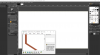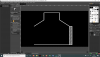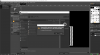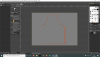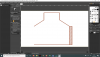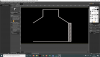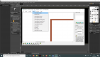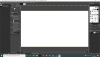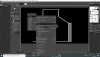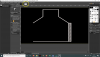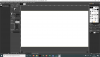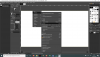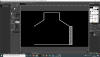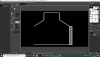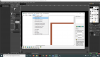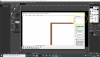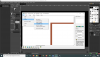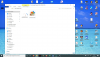Pyscen
Resource contributor
- Messages
- 2,994
- Country
-

BMP files can have an alpha channel within GIMP. If the BMP file in question needs an alpha channel pure black do this:
Load up the BMP file in GIMP - does it have an Alpha Channel - yes or no?
If it doesn't, add alpha channel - then to make it black, do this: From the layer stack, right-click and click on Add Layer Mask... a window will pop up:
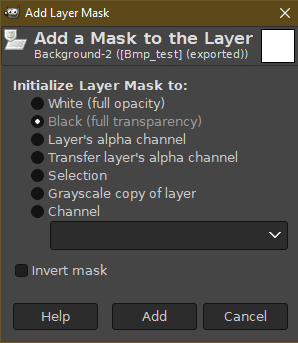
Click on "Add"
After all of this is done: right-click again within the layer stack and click on "Apply Layer Mask"
Your alpha channel is fully black.
To save you will need to Export as. Make sure extension is ".bmp". This window appears:
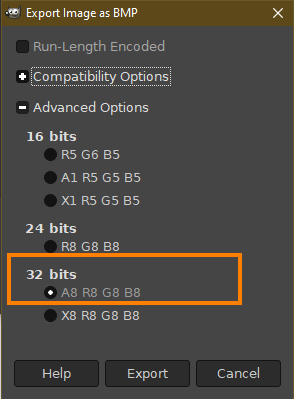
Make sure to click on the Advanced Options and that the 32bits A8 R8 G8 B8 is selected. Export!
Done
Load up the BMP file in GIMP - does it have an Alpha Channel - yes or no?
If it doesn't, add alpha channel - then to make it black, do this: From the layer stack, right-click and click on Add Layer Mask... a window will pop up:
Click on "Add"
After all of this is done: right-click again within the layer stack and click on "Apply Layer Mask"
Your alpha channel is fully black.
To save you will need to Export as. Make sure extension is ".bmp". This window appears:
Make sure to click on the Advanced Options and that the 32bits A8 R8 G8 B8 is selected. Export!
Done