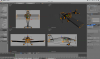- Messages
- 13
- Country
-

Hi all,
After a couple of years without any design I am coming back, not under FSDS but under Blender.
I am a real beginner with Blender and I would like to use the hard work already done under FSDS.
Therefore I have exported my FSDS Model under DXF format and imported it under Blender (see attachment).
As you can see on the tailwheel screenshot there are only few visible points (orange), even if wireframe and model look fine.
I do not know how to get all the points visible?
Or may be the export under DXF format failed?
I am quite lost because under FSDS all the parts (i.e. fuse, gear, wing, tail, wheel, etc...) were distinctly named. Here under Blender I have only one part, which is the entire aircraft.
How do you proceed with parts? There is not enough layers (20) to manage parts. Where to go for part naming and family attachment (i.e. tyre attached to wheel attached to gear attached to fuse, etc...)?
Sorry to bother you with all my basic queries!
Sincerely.
After a couple of years without any design I am coming back, not under FSDS but under Blender.
I am a real beginner with Blender and I would like to use the hard work already done under FSDS.
Therefore I have exported my FSDS Model under DXF format and imported it under Blender (see attachment).
As you can see on the tailwheel screenshot there are only few visible points (orange), even if wireframe and model look fine.
I do not know how to get all the points visible?
Or may be the export under DXF format failed?
I am quite lost because under FSDS all the parts (i.e. fuse, gear, wing, tail, wheel, etc...) were distinctly named. Here under Blender I have only one part, which is the entire aircraft.
How do you proceed with parts? There is not enough layers (20) to manage parts. Where to go for part naming and family attachment (i.e. tyre attached to wheel attached to gear attached to fuse, etc...)?
Sorry to bother you with all my basic queries!
Sincerely.