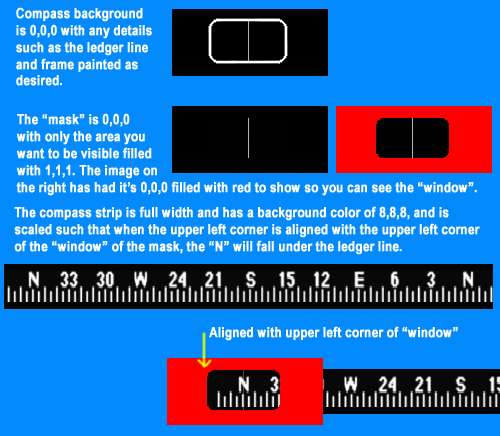Hi folks!
I tried to create a magnetic compass.
The problem is the positioning of the the scale map. I did a Nonlinearity
check with the two North positions, but it never functions correct.
Also, the compass stripe moves through other gauges, sure, its a long thing.
I rode something about mask images, but when I use it, the compass freezes.
Man Man, why can those ace folks it not do easier?!
I tried to create a magnetic compass.
The problem is the positioning of the the scale map. I did a Nonlinearity
check with the two North positions, but it never functions correct.
Also, the compass stripe moves through other gauges, sure, its a long thing.
I rode something about mask images, but when I use it, the compass freezes.
Man Man, why can those ace folks it not do easier?!