- Messages
- 66
- Country
-

Good afternoon. I'm following the tutorial for "How to make high detailed ground poly in 2014", by jtanabodee. The problem occurs to me when making the edges of the runway, specifically when performing the loft in Gmax. When I make the loft, the figure is divided into two parts, in this way:
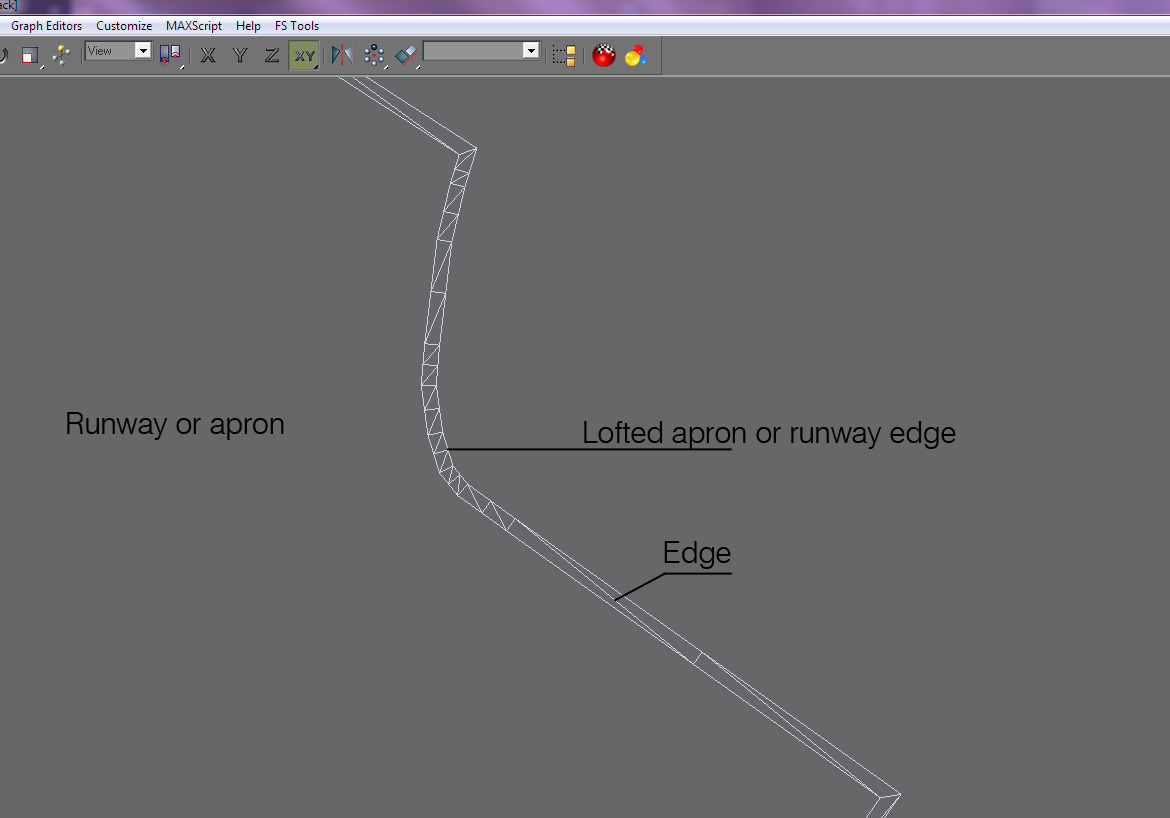
At the moment everything seems to go according to the tutorial, but at the time of applying the material and the mapping, that line divides the texture, creating a strange effect:

The texture seems to deform through that dividing edge. I have tried several options in the loft menu, but I can not solve it. Is there any solution? Thanks in advance.
At the moment everything seems to go according to the tutorial, but at the time of applying the material and the mapping, that line divides the texture, creating a strange effect:
The texture seems to deform through that dividing edge. I have tried several options in the loft menu, but I can not solve it. Is there any solution? Thanks in advance.




