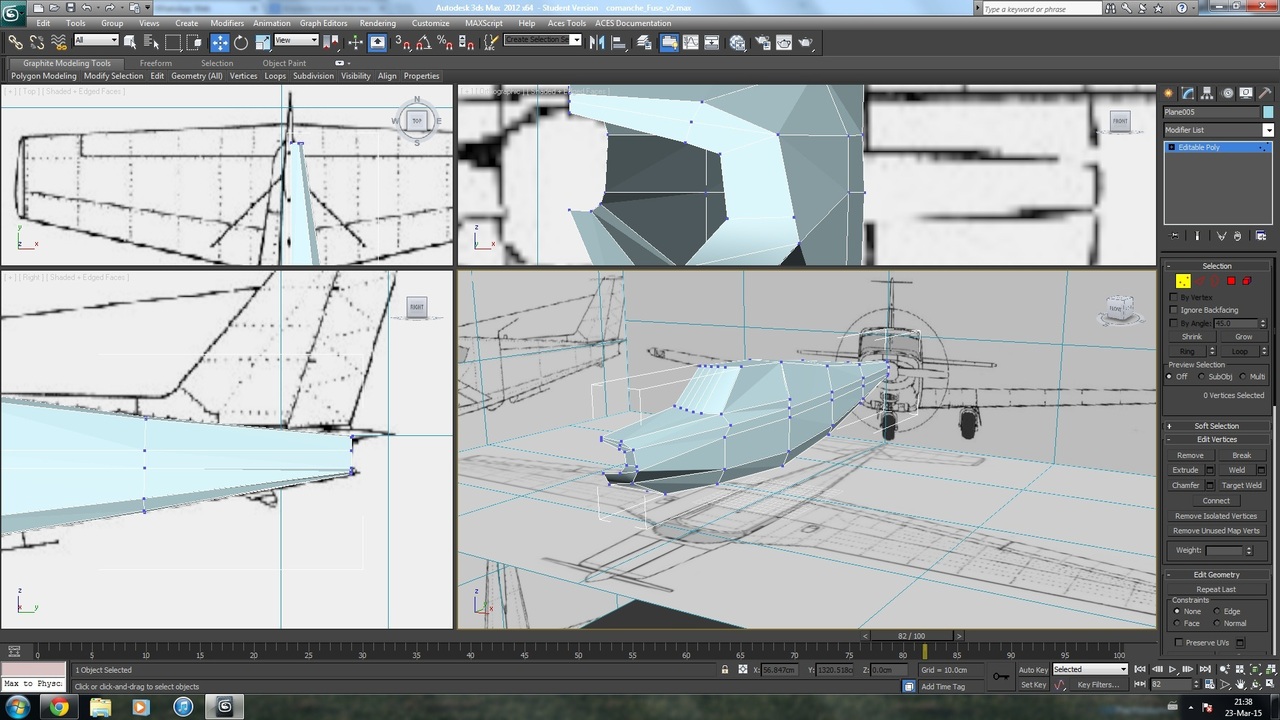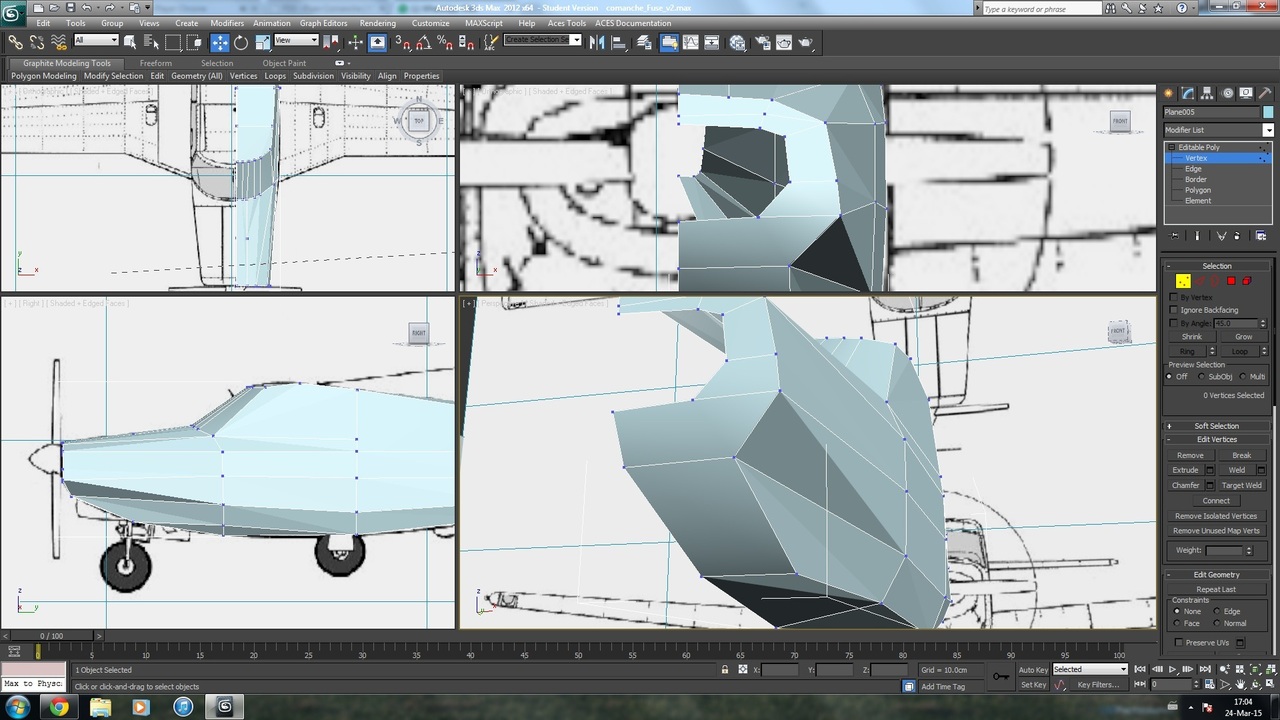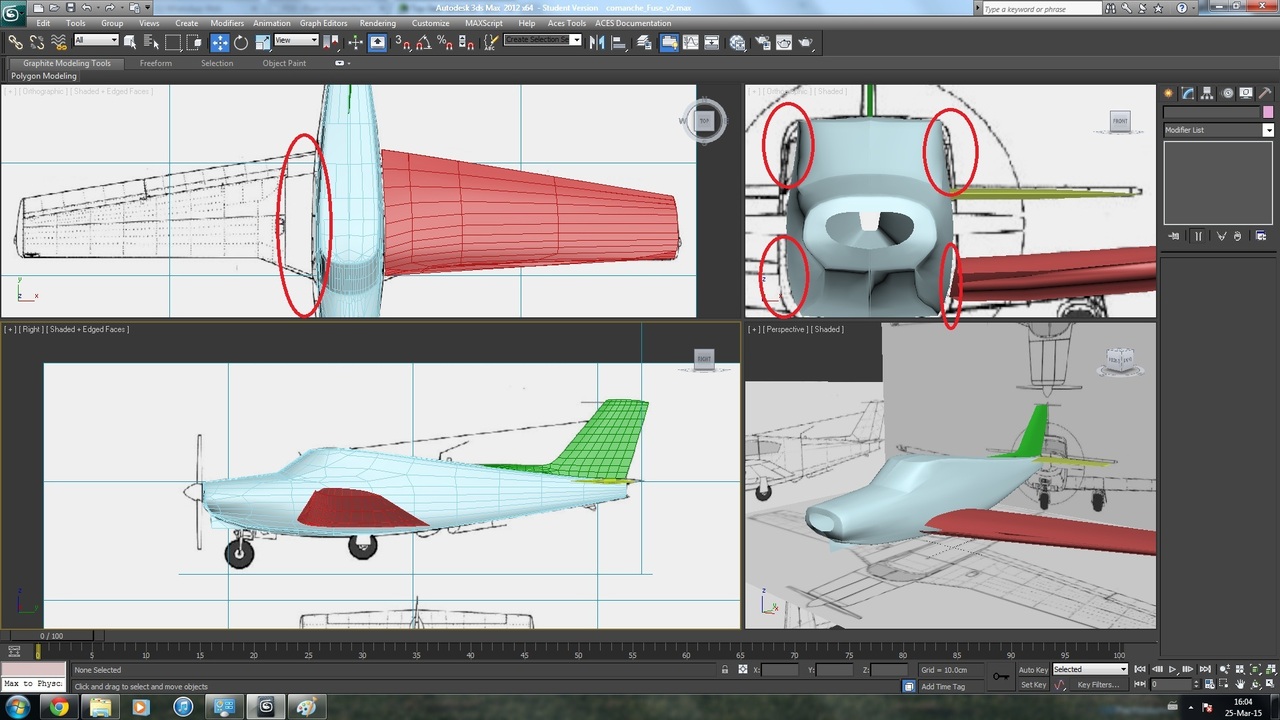Hello, after several tries on modelling something (4th, to be honest) I finally reached something that's shaped like a plane. If you can't tell what it is (because of the modelling  ), the plane is a Comanche. So far I'm happy with the result, I know it's not the best, and that the techniques used aren't the best also but well it's something.
), the plane is a Comanche. So far I'm happy with the result, I know it's not the best, and that the techniques used aren't the best also but well it's something.
Stop talking this is an image of the plane
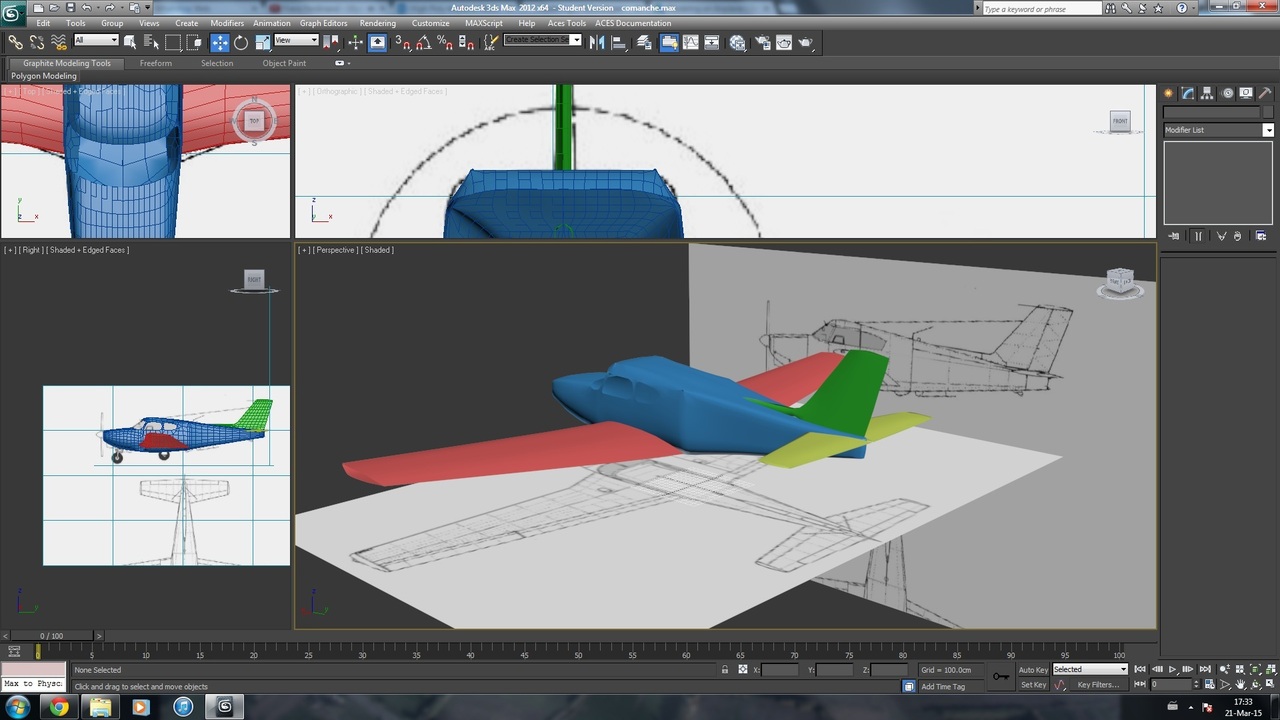

So, I got a couple of questions. For example, how to make sharp edges around the windows, because turbosmooth takes all with it. I have already turned crease to 1 and weight to 0, but still I want sharper edges. For example, is it possible to fill some gaps that "bridge" tool won't? I guess, so far this is it, I still have to mess around with landing gear, and control surfaces and see how to import it to FSX to see how good/bad it looks insim.
Any constructive criticism is accepted (have in mind this is the farthest I made it into a model).
Regards!
Stop talking this is an image of the plane
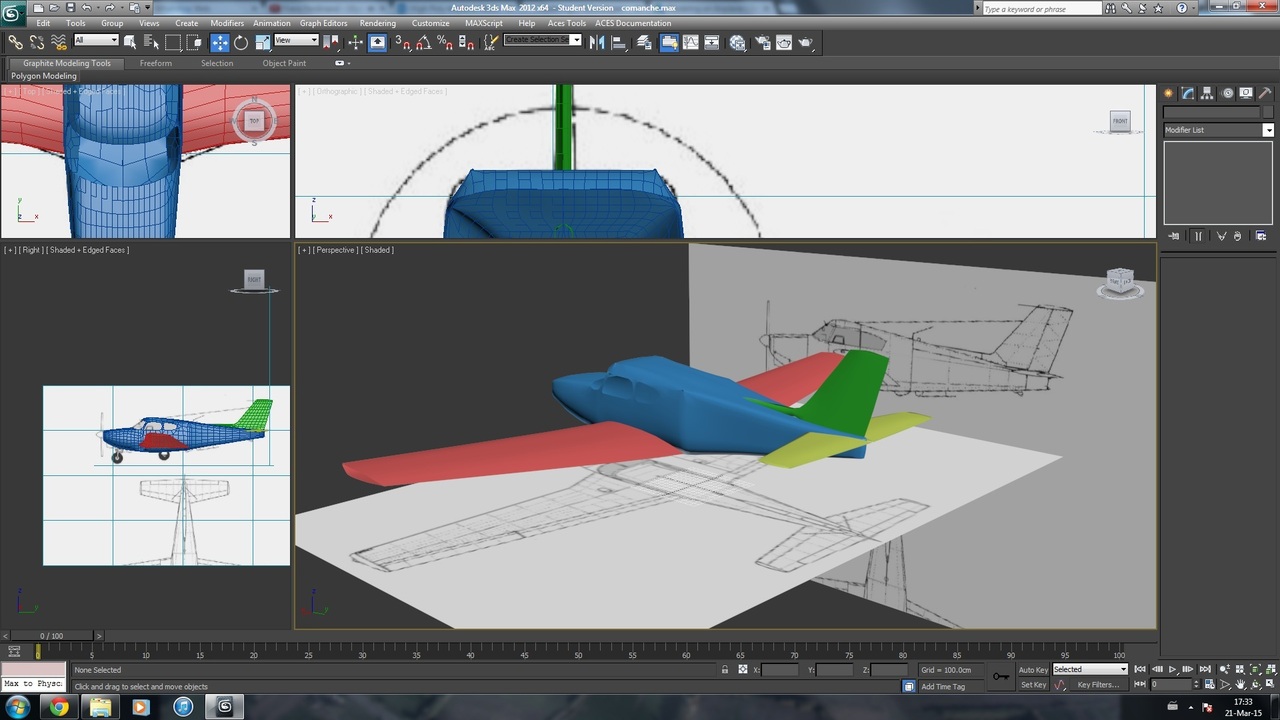

So, I got a couple of questions. For example, how to make sharp edges around the windows, because turbosmooth takes all with it. I have already turned crease to 1 and weight to 0, but still I want sharper edges. For example, is it possible to fill some gaps that "bridge" tool won't? I guess, so far this is it, I still have to mess around with landing gear, and control surfaces and see how to import it to FSX to see how good/bad it looks insim.
Any constructive criticism is accepted (have in mind this is the farthest I made it into a model).
Regards!