Hi,
After many years since my last scenery design, I am now trying to design my first airport scenery in P3D v4.5. I followed all available tutorials and all went good until I reached the point of creating the runway. Without PBR enabled, again all good however trying to make it a PBR runway I end up with always the same result - Runway is always reflective as if it's raining for 10 days non stop and is all flooded!
I searched everywhere and even though I came across 1 or 2 similar cases, their solution didn't fix my issue unfortunately.
Here is the procedure I follow, I hope some of you guys can easily identify my mistake and point me to the right direction.
I downloaded the PBR texture from textures.com to be sure I am not doing anything wrong in PBR texture creation and then:
1) I create the runway model in Sketchpad and I texture it from a new material I create having the albedo from the PBR pack I downloaded. ( I can't create the PBR material in sketchpad as I don't have V-Ray but I assign the normal/metallic textures through Model Converter X).
2) Then I export the 3D model and load it in MCX. In MCX material editor, I find the runway texture and set "Is PBR material" to "True", "Render Mode" to "Opaque" and assign the bump (normal) and metallic textures. I then save the textures (DDS) as normally and export/build the scenery.
Result in P3D is always reflective like a mirror.
I even tried creating my own PBR in Materialize and again even with different PBR set result in P3D is still the same.
Here is a screenshot showing the issue:
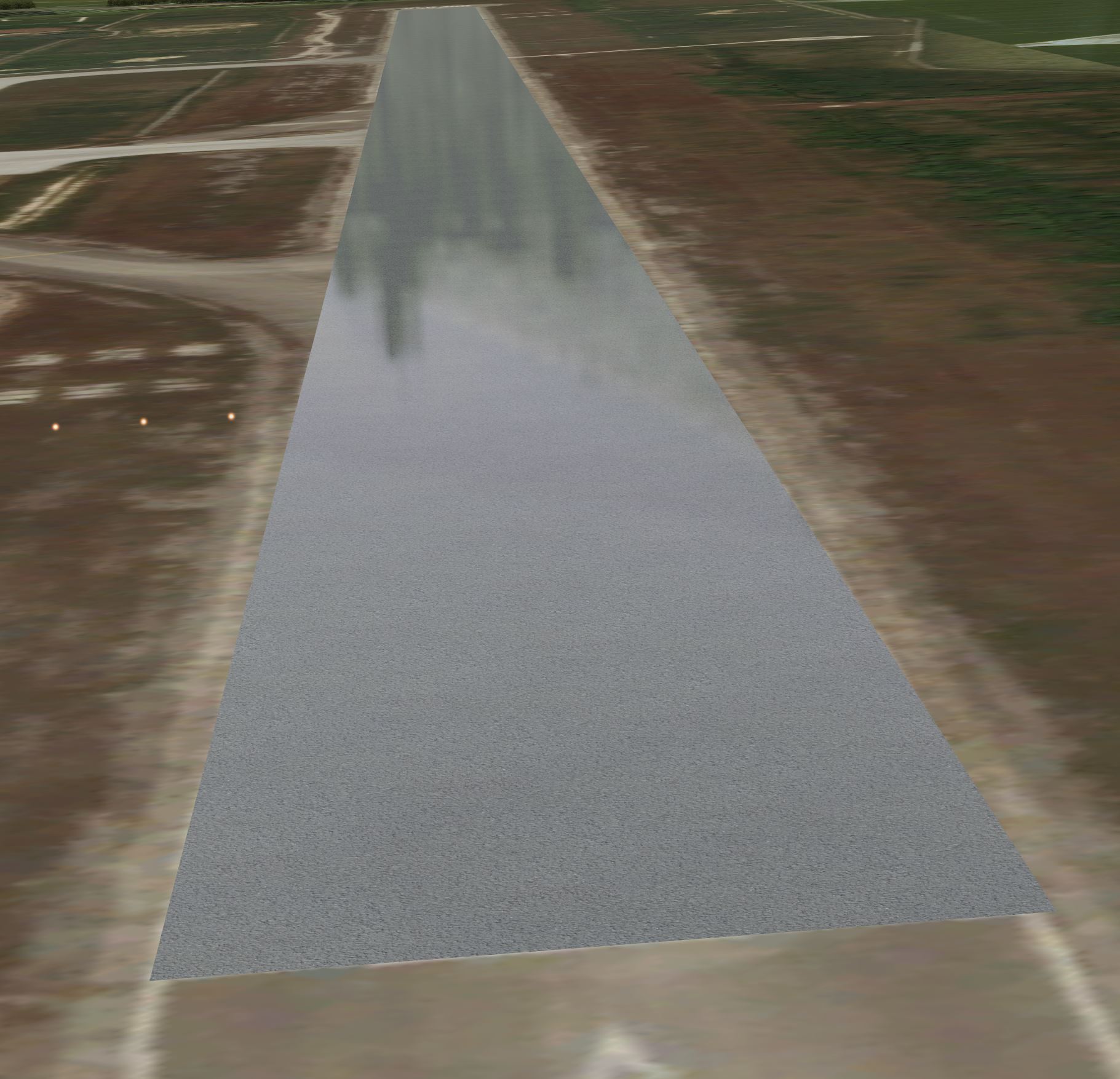
Any ideas?
Thank you in advance
Regards,
After many years since my last scenery design, I am now trying to design my first airport scenery in P3D v4.5. I followed all available tutorials and all went good until I reached the point of creating the runway. Without PBR enabled, again all good however trying to make it a PBR runway I end up with always the same result - Runway is always reflective as if it's raining for 10 days non stop and is all flooded!
I searched everywhere and even though I came across 1 or 2 similar cases, their solution didn't fix my issue unfortunately.
Here is the procedure I follow, I hope some of you guys can easily identify my mistake and point me to the right direction.
I downloaded the PBR texture from textures.com to be sure I am not doing anything wrong in PBR texture creation and then:
1) I create the runway model in Sketchpad and I texture it from a new material I create having the albedo from the PBR pack I downloaded. ( I can't create the PBR material in sketchpad as I don't have V-Ray but I assign the normal/metallic textures through Model Converter X).
2) Then I export the 3D model and load it in MCX. In MCX material editor, I find the runway texture and set "Is PBR material" to "True", "Render Mode" to "Opaque" and assign the bump (normal) and metallic textures. I then save the textures (DDS) as normally and export/build the scenery.
Result in P3D is always reflective like a mirror.
I even tried creating my own PBR in Materialize and again even with different PBR set result in P3D is still the same.
Here is a screenshot showing the issue:
Any ideas?
Thank you in advance
Regards,


