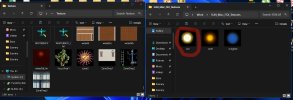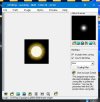Here is my situation, I have a file as shown in this photo circled in red. It is from the folder FSX/TEXTURE, the file is a BMP file with Alpha. Ok now here is what the file looks like from a BACKUP folder in DXTBmp.
As you can see in the photo, the loaded file looks normal so no problem with the file itself. Now, when I copy the file from the BACKUP folder to the original FSX folder, this is what I get when I load the file in DXTbmp from that folder. Now remember, the original file from the backup folder works fine, but after I copy it to the FSX texture folder, it does what the third photo does. This only happens when you try to copy the file to the original FSX/Texture folder. Copy anywhere else and it stays fine. Now, here's the kicker, when you see this texture in FSX, it shows up as the sun with a BIG box around it (The original problem). Now, if you copy the original Texture folder to say, your desktop, the file works fine, but if you put the folder back into the FSX folder, it don't. I have tried everything I can think of to get it to work, I cannot. The only thing I can do is delete that file and just use FSX without it. Here's another kicker with that file, if you rename the file to say "sun1", it works but of course FSX can't load it because it is looking for a file named "sun". If you use the correct filename, it looks like photo3 below. if you change the filename, it looks like photo2 below. I am totally lost here. Is this a Windows11 problem, or is it a corrupt FSX installation and I need to re-install it completely? I am running win11 24H and last month MS installed an update to the file explorer that screwed everything up, they supposedly recently fixed it (doubtful). So I started using a 3rd party file copier that was reported to be the 'best'. Made NO difference, same problem. Does anyone have any idea what is going on. I really hope I don't have to do a complete re-install of FSX. I have FSX installed on my main drive because when I originally installed it on Win11, it for some reason refused to let me install it to another drive and had no choice but to install it to my main drive. It was working fine until that one day when MS screwed up everything.
Oh and one other thing you will notice, the resolution of the file changes from 128X128 to 453X471. Don't understand that either as I don't make any changes to the file, I just copy it from one folder to the other.
As you can see in the photo, the loaded file looks normal so no problem with the file itself. Now, when I copy the file from the BACKUP folder to the original FSX folder, this is what I get when I load the file in DXTbmp from that folder. Now remember, the original file from the backup folder works fine, but after I copy it to the FSX texture folder, it does what the third photo does. This only happens when you try to copy the file to the original FSX/Texture folder. Copy anywhere else and it stays fine. Now, here's the kicker, when you see this texture in FSX, it shows up as the sun with a BIG box around it (The original problem). Now, if you copy the original Texture folder to say, your desktop, the file works fine, but if you put the folder back into the FSX folder, it don't. I have tried everything I can think of to get it to work, I cannot. The only thing I can do is delete that file and just use FSX without it. Here's another kicker with that file, if you rename the file to say "sun1", it works but of course FSX can't load it because it is looking for a file named "sun". If you use the correct filename, it looks like photo3 below. if you change the filename, it looks like photo2 below. I am totally lost here. Is this a Windows11 problem, or is it a corrupt FSX installation and I need to re-install it completely? I am running win11 24H and last month MS installed an update to the file explorer that screwed everything up, they supposedly recently fixed it (doubtful). So I started using a 3rd party file copier that was reported to be the 'best'. Made NO difference, same problem. Does anyone have any idea what is going on. I really hope I don't have to do a complete re-install of FSX. I have FSX installed on my main drive because when I originally installed it on Win11, it for some reason refused to let me install it to another drive and had no choice but to install it to my main drive. It was working fine until that one day when MS screwed up everything.
Oh and one other thing you will notice, the resolution of the file changes from 128X128 to 453X471. Don't understand that either as I don't make any changes to the file, I just copy it from one folder to the other.