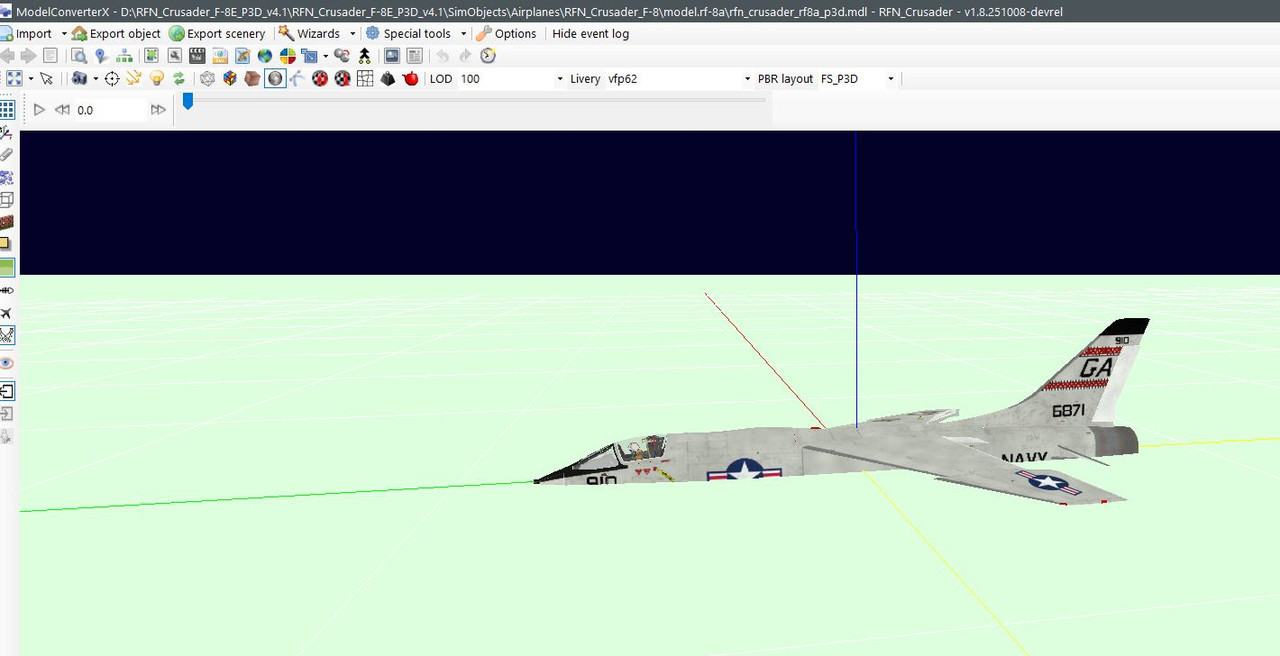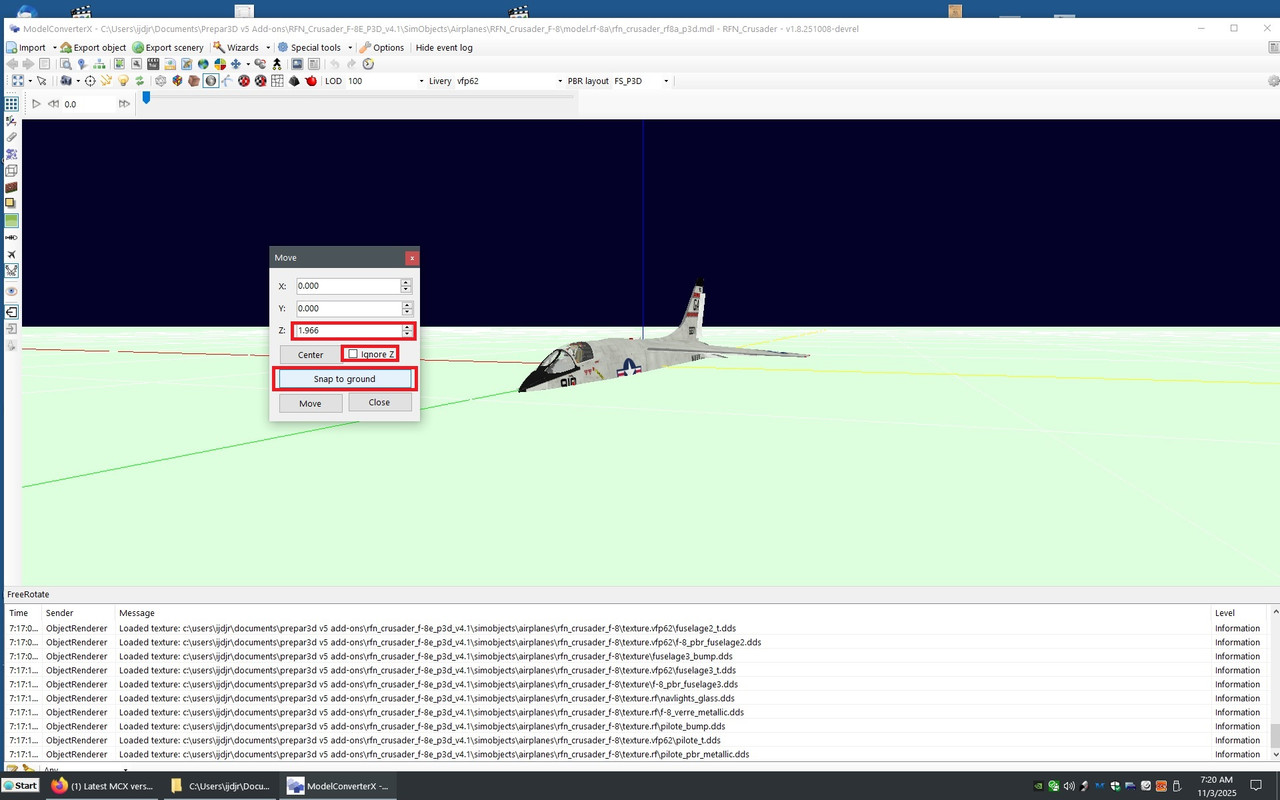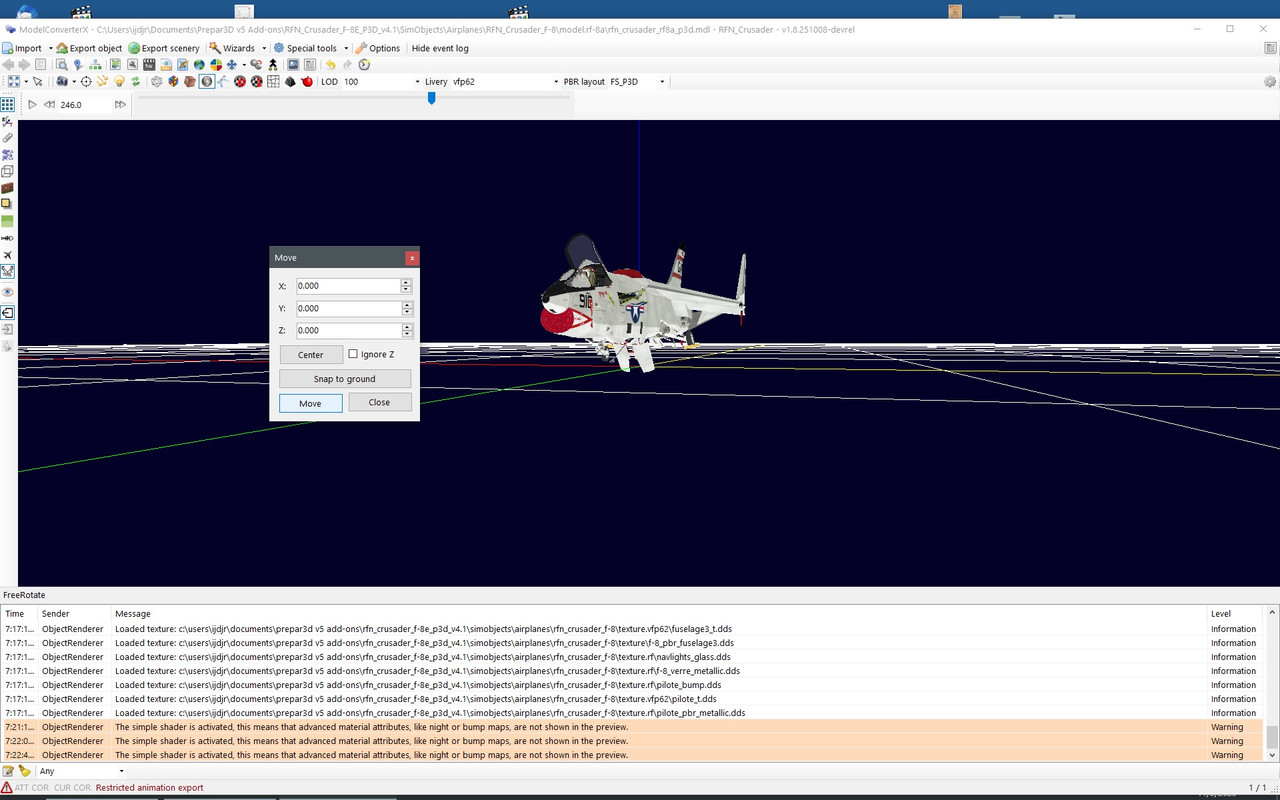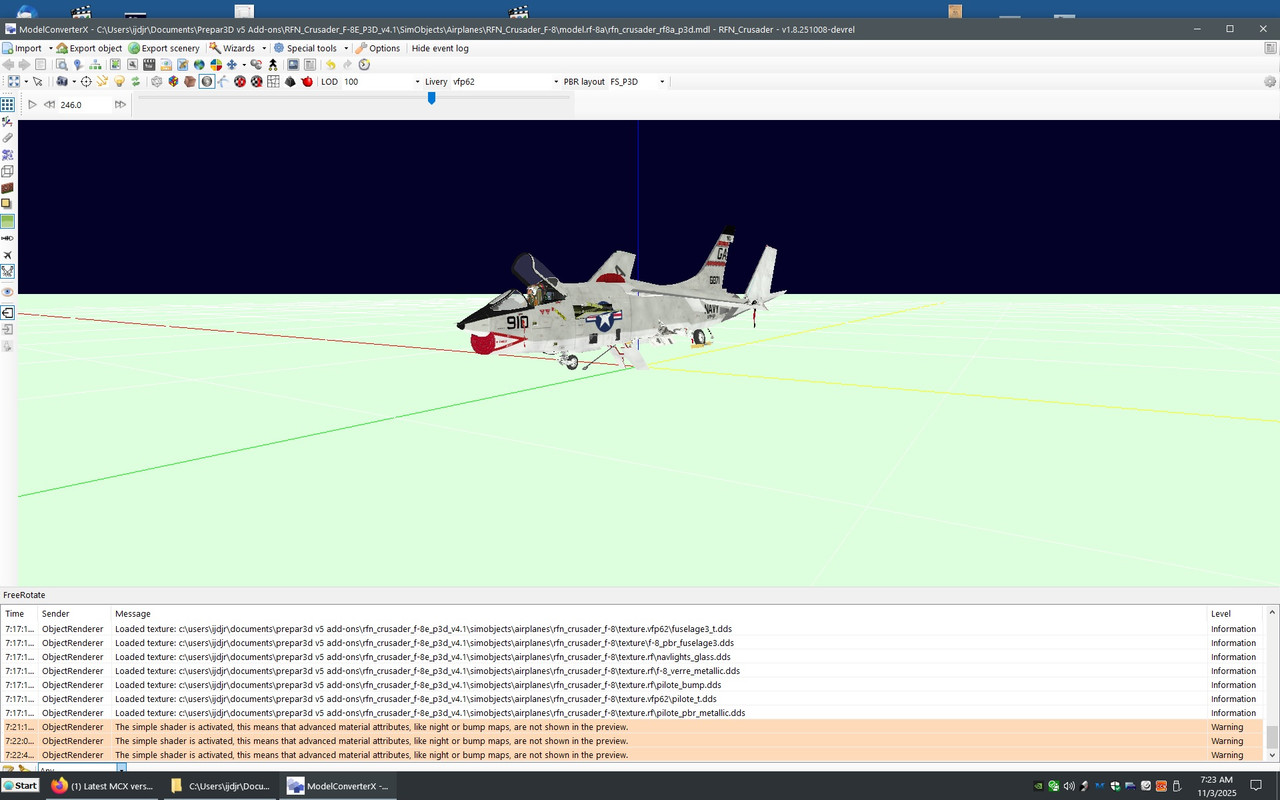Hi Butch:
MCX V1.8.25 seems to have inherited an old setting from an existing prior version install of MCX.
Did MCX V1.8.25 install into an existing prior version install of MCX ?
You may recall you had previously implemented some Z-Axis Transforms to MDL Datum display position in MCX.
Your "new" MCX V1.8.25 seems to be displaying 3D models at an 'offset' of their original MDL Datum position in MCX Preview.
AFAIK, MCX' Ground Plane object (with or without a Grid) is always positioned at the 0,0,0 center of the MCX 3D Preview.
I do not recall that we have the option to move that MCX Ground Plane from its assigned position.
Thus, IIUC, you may have a 'retained'
Transform object editor Z-axis setting, that needs to be reset to default 0,0,0 in MCX
You may wish to RTFM in MCX' PDF Manual:
6.12 Transform object editor to see if any Transforms need to be rese
t. 
But I may be mistaken, as it may be that the MCX Ground Plane by default extends out from any object's 0,0,0 datum position.
IIRC, Arno stated that for aircraft, the
Center of Gravity is the 0,0,0 Datum for aircraft.
For a scenery object, or
static aircraft (also a scenery library object), the Center of its
base is the 0,0,0 Datum.
Otherwise, turn off the Ground Plane display with the Green icon on the Toolbar.

Arno will be best qualified to advise you on this as author of MCX, and due to his insight on your prior discussion here:
https://www.fsdeveloper.com/forum/t...i-aircraft-p3d-v5-4.460320/page-2#post-936304
Arno:
Are settings in MCX
Transform object editor implemented for each imported MDL
separately (and not 'retained') ?

GaryGB